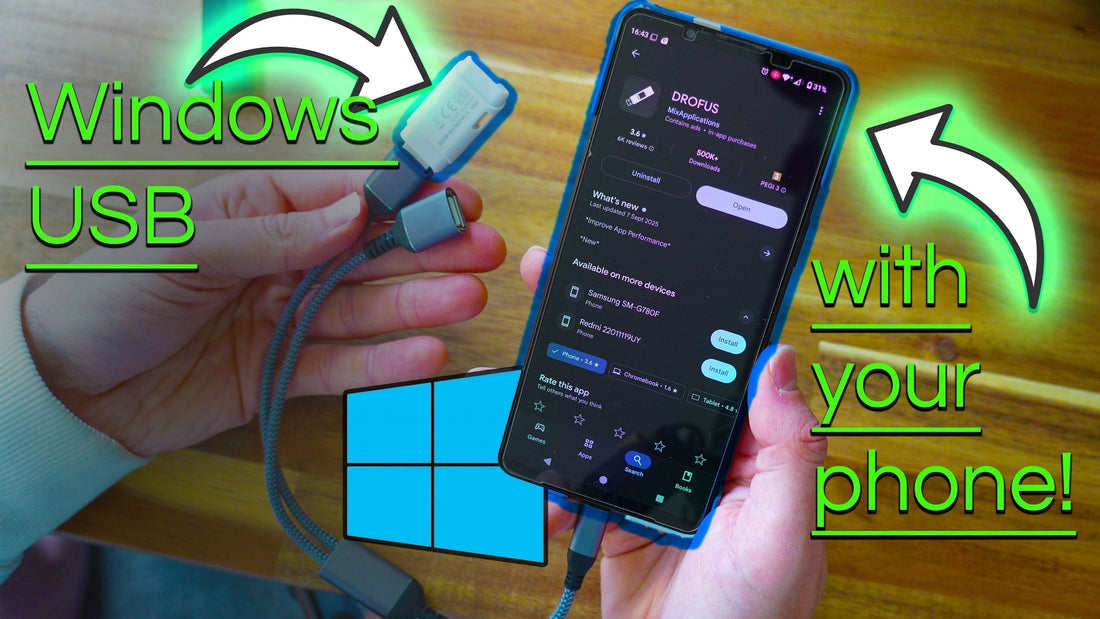
How to Create a Windows Bootable USB with Your Phone (Step-by-Step Guide)
Share

💡 Ever wondered if you can create a Windows bootable USB without access to a computer? Maybe your PC won’t start, or you don’t have a spare machine available. The good news: you can do it all from your Android phone.
In this guide, I’ll show you exactly how to create a Windows 11 bootable USB using just your smartphone, a USB stick, and a free app called Drofus.
This is a written guide. If you prefer video, scroll right to the bottom for the link
What you'll need
📱 Android phone (fully charged)
💾 8 GB (or larger) USB stick / flash drive
→ Global: https://amzn.to/3KbSpOB
→ UK: https://amzn.to/3I0KNhr
(NOTE: The above links are for USB-C flash drives so if you get one of these, you will not need the USB OTG cable, and you can plug directly into your phone)
🔌 USB OTG adapter or hub (if you already have a USB-A flash drive)
→ Global: https://amzn.to/4pjHwu9
→ UK: https://amzn.to/4puoEsI
⌛ 30-45 minutes
Links are Amazon affiliate links - we get a tiny commission if you use these links, at no extra cost to you

Step 1: Download the Windows ISO
- On your phone, open your browser and search: Download Windows 11 or use my link here: https://www.microsoft.com/en-us/software-download/windows11
- Scroll down until you find the Disk Image (ISO) option.
- Choose your edition, then tap Download. You'll have to click Confirm a couple of times before you get to the "64-bit download" button


Step 2: Install the Drofus App
- Open the Google Play Store and search for Drofus. Link: https://play.google.com/store/apps/details?id=com.mixapplications.rufus&hl=en
- Install and launch the app.
- Plug in your USB - either directly (for USB-C flash drives), or using the OTG cable (for USB-A flash drives)
- Drofus will automatically detect your USB stick when it’s connected.


Step 3: Select the ISO File
- In Drofus, tap Pick ISO.
- If you don’t see your file straight away, use the sandwich menu (☰) at the top left.
- Navigate to Downloads and select the ISO you downloaded.



Step 4: Earn Coins to Use the App
⚠️ Drofus uses a coin system. You need 2 coins to flash the USB.
(this coin system is really annoying but unfortunately it's the only way)
- Tap the coin icon in the top right.
- Tap FREE, wait 45 seconds, then watch the advert. You have to tap the text that says FREE and not the icon above it
- You may need to back out of the ad. Once done, you’ll have 1 coin.
- Repeat once more so you have 2 coins.

Step 5: Flash the USB Drive
- With the ISO selected and 2 coins earned, tap Start at the bottom. There is a checkbox to get rid of the requirement for TPM and Secure boot. Up to you whether you tick it or not. I do tick it for simplicity
- The process takes about 30–45 minutes depending on phone/USB speed.
- ⚡ Leave your phone plugged in and do not use it while flashing. Just put it down on your table

Step 6: Boot From the USB
- When Drofus finishes, unplug the USB.
- Insert it into the PC you want to use it on.
- Enjoy your new USB
- If you need guidance on how to actually install Windows, we can consider doing that in a future blog post -> just let us know!
Tips & Troubleshooting
✅ You don’t need to pre-format the USB — Drofus will handle it.
🔋 Have your phone fully charged
🕒 Be patient — 30–45 minutes is normal.
🚫 No need to “safely unmount” in Android. Just unplug when Drofus finishes.
🔒 Always download the ISO from Microsoft’s official site to avoid malware.
❌ If your USB isn’t recognised, first look up how to enable USB OTG on your specific phone (mine was OK by default but some phones are different) Failing that, try a different OTG adapter or USB stick.
Conclusion
🎉 That’s it — you’ve created a Windows 11 bootable USB using nothing but your Android phone. This is a lifesaver if your PC won’t boot or you don’t have another computer handy.
👉 If you’d rather skip all the hassle and get a PC that’s clean, reliable, and ready-to-go, check out our custom PCs built locally in Torquay. Free delivery in the UK, 2-year warranty, and premium designs that fit your home and lifestyle
Prefer a video guide?
Here's the link: https://youtu.be/rAFvKitxd4w
Want More Tips and Tricks?
Explore more free guides on our blog:
👉 PC Building and Maintenance Tips
▶️ Want to see cinematic builds, tips, tricks, and PC news?
Follow my YouTube channel here: Computer Surgeon
And don’t forget to join the email list at the bottom of the page to get the latest PC tips straight to your inbox.
By Dr Jack Clulow
Founder of PC36 LTD, expert PC builder, and 1.0 KD Warzone player 🎮


